Using the Symbol Palette in Overleaf
Introduction
This article explores Overleaf’s Symbol Palette—a quick and convenient way to insert math symbols into your document. The Symbol Palette is a premium feature. Overleaf premium features are available to participants in Overleaf Commons, members of group subscriptions, and owners of individual subscriptions.
Adding symbols to your document
To open the Symbol Palette, click the Ω button, which is visible when using the Code Editor or Visual Editor:
The Symbol Palette will open at the bottom of the editor window.
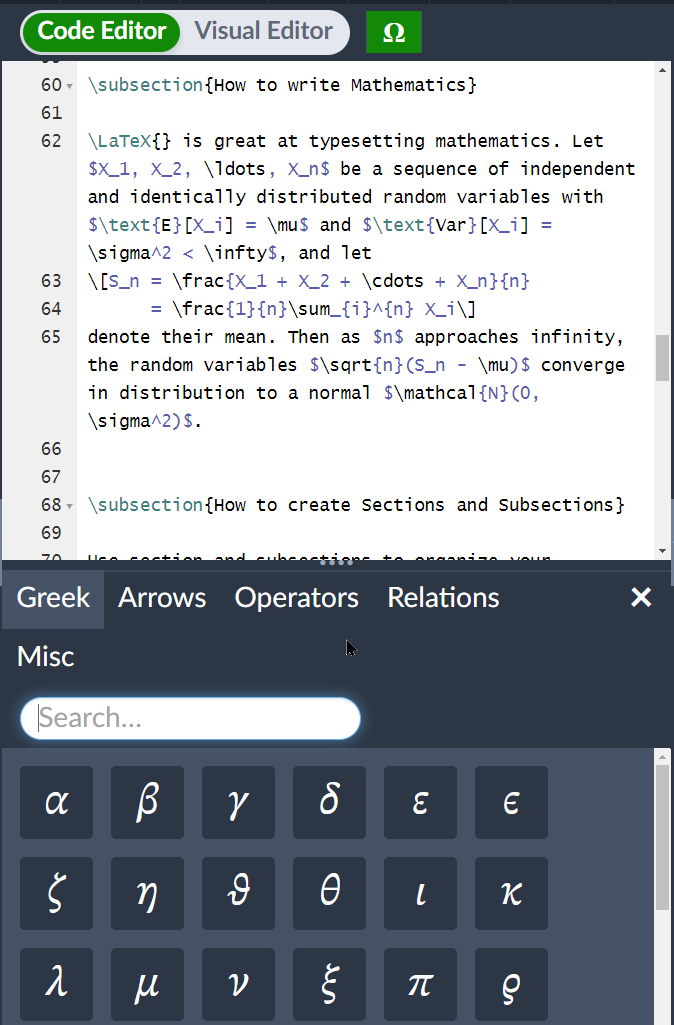
To close the Symbol Palette click the Ω button again, or use the X symbol located on the palette.
Video demonstration
The Symbol Palette has a selection of commonly-used mathematical symbols you can browse or search by typing their name or an alias into the Search box. All symbols contained in the Symbol Palette are designed for use within mathematical content, which means they need to be inserted at a point where the LaTeX document compiler will be in so-called math mode. If you don’t know anything about math mode, watch the following video and read the next section.
Math mode
Symbols shown in the Symbol Palette should only be inserted into your document when LaTeX is in math mode, which means they must be enclosed within special math markup:
- To put your equations in inline mode enclose it within the delimiters:
\( \)or$ $. You can also place it within themathenvironment:\begin{math} \end{math}. - To put your equations in display math mode, use either
\[ \]or\begin{equation} \end{equation}
This also applies to symbols such as subscripts (_), integrals (\int), Greek letters (\alpha, \beta, \delta) and modifiers (\vec{x}, \tilde{x}).
If you’d like to learn more about math mode, we have a short explanation here and for a more general overview of writing math in LaTeX, check out Learn LaTeX in 30 minutes—in particular, the section Adding math to LaTeX.
If you add one of these symbols outside of math mode, you will see some errors when compiling your document. The error you will see depends on what else is in your document, but a common error triggered by math symbols used outside of math mode is Missing $ inserted
Packages
Some symbols require you to use extra packages—if you hover on the symbol the tooltip will tell you which package you need:
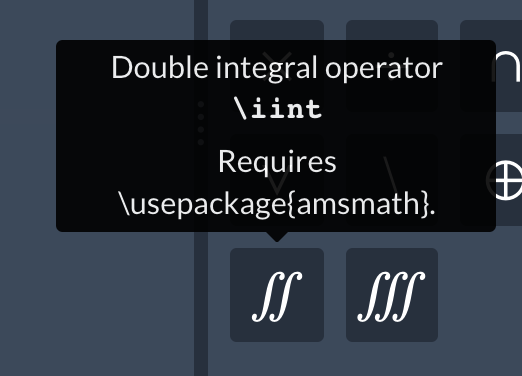
For example, in this case, to use the \iint symbol you need to make sure you have \usepackage{amsmath} in your document preamble, i.e. before the \begin{document} statement.
To see the packages Overleaf supports, read What packages do you support?
Further Reading
We have plenty of help articles; here are some that you might be interested in:
Overleaf guides
- Creating a document in Overleaf
- Uploading a project
- Copying a project
- Creating a project from a template
- Using the Overleaf project menu
- Including images in Overleaf
- Exporting your work from Overleaf
- Working offline in Overleaf
- Using Track Changes in Overleaf
- Using bibliographies in Overleaf
- Sharing your work with others
- Using the History feature
- Debugging Compilation timeout errors
- How-to guides
- Guide to Overleaf’s premium features
LaTeX Basics
- Creating your first LaTeX document
- Choosing a LaTeX Compiler
- Paragraphs and new lines
- Bold, italics and underlining
- Lists
- Errors
Mathematics
- Mathematical expressions
- Subscripts and superscripts
- Brackets and Parentheses
- Matrices
- Fractions and Binomials
- Aligning equations
- Operators
- Spacing in math mode
- Integrals, sums and limits
- Display style in math mode
- List of Greek letters and math symbols
- Mathematical fonts
- Using the Symbol Palette in Overleaf
Figures and tables
- Inserting Images
- Tables
- Positioning Images and Tables
- Lists of Tables and Figures
- Drawing Diagrams Directly in LaTeX
- TikZ package
References and Citations
- Bibliography management with bibtex
- Bibliography management with natbib
- Bibliography management with biblatex
- Bibtex bibliography styles
- Natbib bibliography styles
- Natbib citation styles
- Biblatex bibliography styles
- Biblatex citation styles
Languages
- Multilingual typesetting on Overleaf using polyglossia and fontspec
- Multilingual typesetting on Overleaf using babel and fontspec
- International language support
- Quotations and quotation marks
- Arabic
- Chinese
- French
- German
- Greek
- Italian
- Japanese
- Korean
- Portuguese
- Russian
- Spanish
Document structure
- Sections and chapters
- Table of contents
- Cross referencing sections, equations and floats
- Indices
- Glossaries
- Nomenclatures
- Management in a large project
- Multi-file LaTeX projects
- Hyperlinks
Formatting
- Lengths in LaTeX
- Headers and footers
- Page numbering
- Paragraph formatting
- Line breaks and blank spaces
- Text alignment
- Page size and margins
- Single sided and double sided documents
- Multiple columns
- Counters
- Code listing
- Code Highlighting with minted
- Using colours in LaTeX
- Footnotes
- Margin notes
Fonts
Presentations
Commands
Field specific
- Theorems and proofs
- Chemistry formulae
- Feynman diagrams
- Molecular orbital diagrams
- Chess notation
- Knitting patterns
- CircuiTikz package
- Pgfplots package
- Typesetting exams in LaTeX
- Knitr
- Attribute Value Matrices
Class files
- Understanding packages and class files
- List of packages and class files
- Writing your own package
- Writing your own class