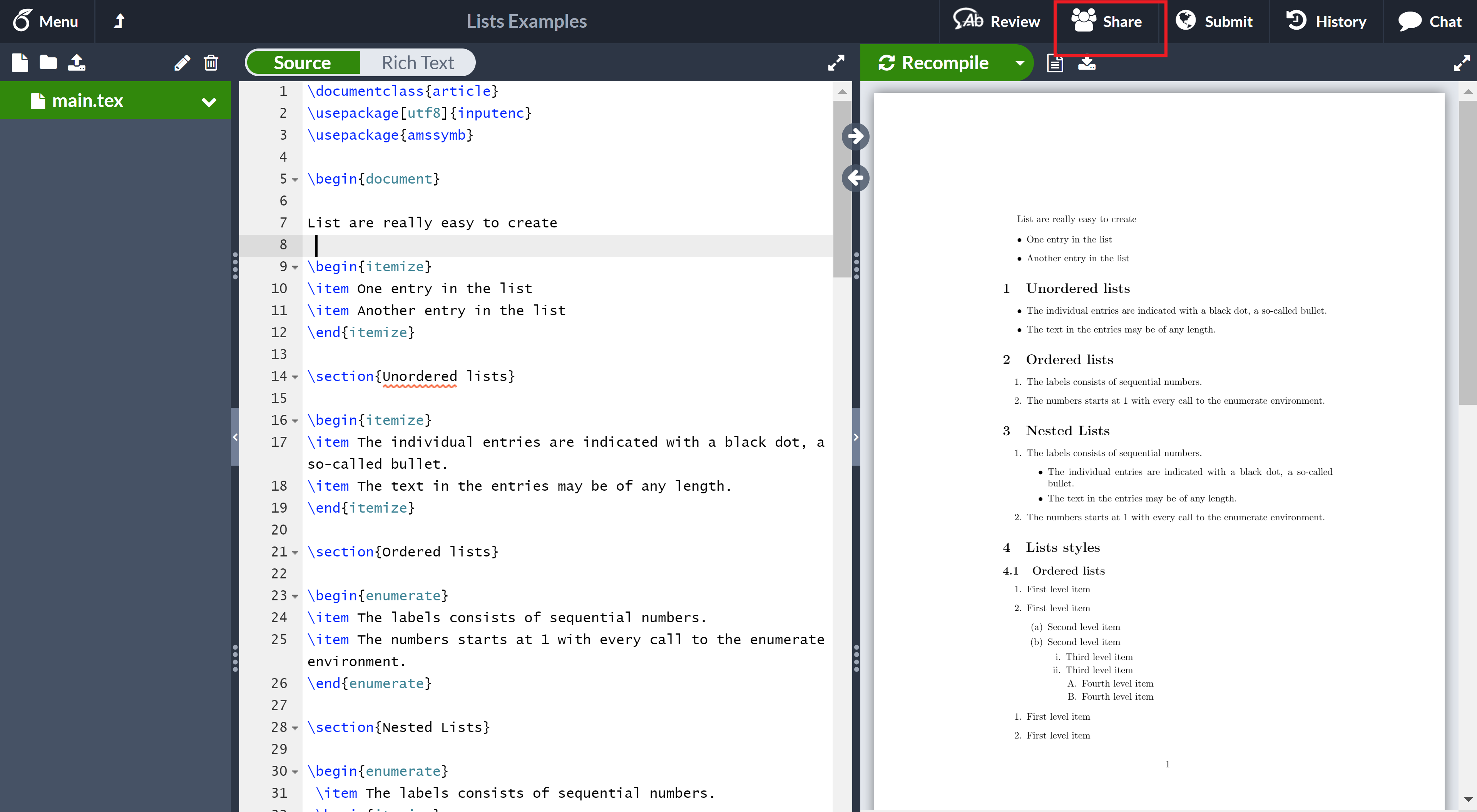How to transfer project ownership
Introduction
With Overleaf you can easily transfer the ownership of a project to a collaborator, and this feature is available to everyone on free and premium accounts.
Only the project owner can make this change, and the ownership change is immediate. Owner-only capabilities, such as the ability to add collaborators, turn link sharing on or off, and the ability to delete the project are immediately disabled for the previous owner and enabled for the new owner.
How can I transfer the ownership of a project?
- As the owner, open the project you’d like to transfer, then click Share on the top bar.
- This will open the Share Project modal, which will list any collaborators on the project. If none show you will have to invite them first.
- Click on the share permissions with the contributor you want to transfer project ownership to and choose Make owner.
- You will then be prompted to change or cancel the ownership. If you’re sure you wish to continue with the transfer ownership, select Change owner.
- After you’ve selected Change Owner, you will get an email to your designated email address informing you of the change.
- The new owner will also receive an email informing them of the change and will be able to click through and open the project on Overleaf.
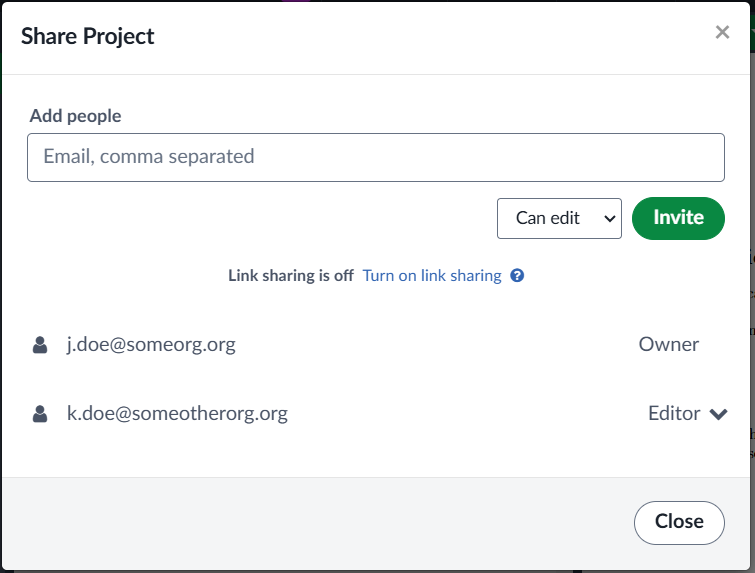
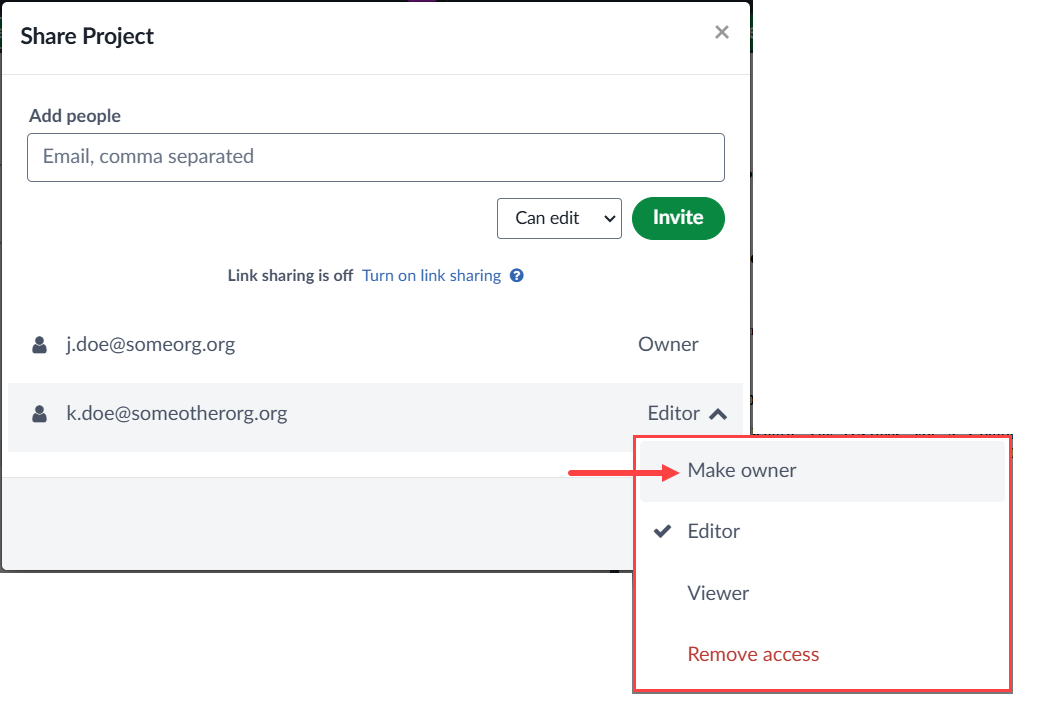
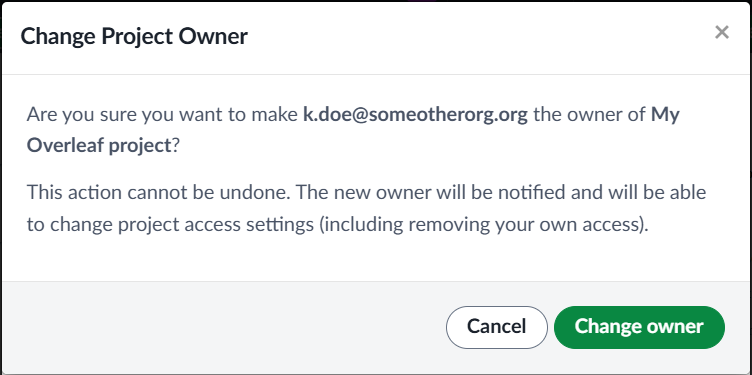
Note: The ownership change is immediate. Owner-only capabilities, such as the ability to add collaborators and turn link sharing on/off, are immediately disabled for the previous owner, and enabled for the new owner.
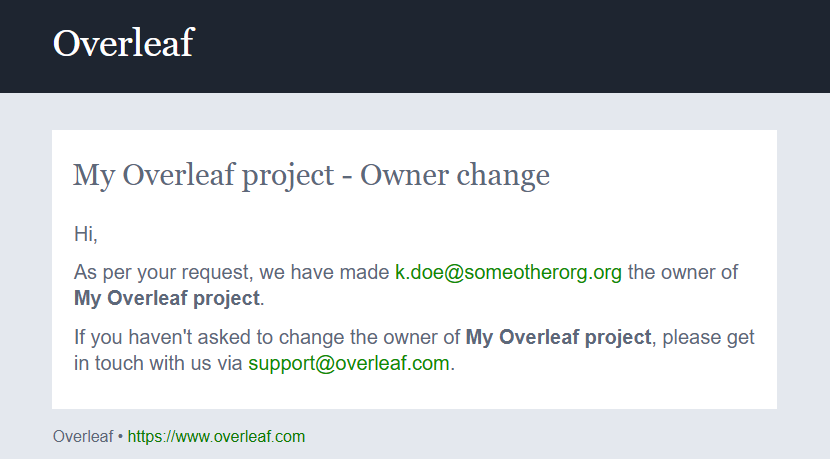
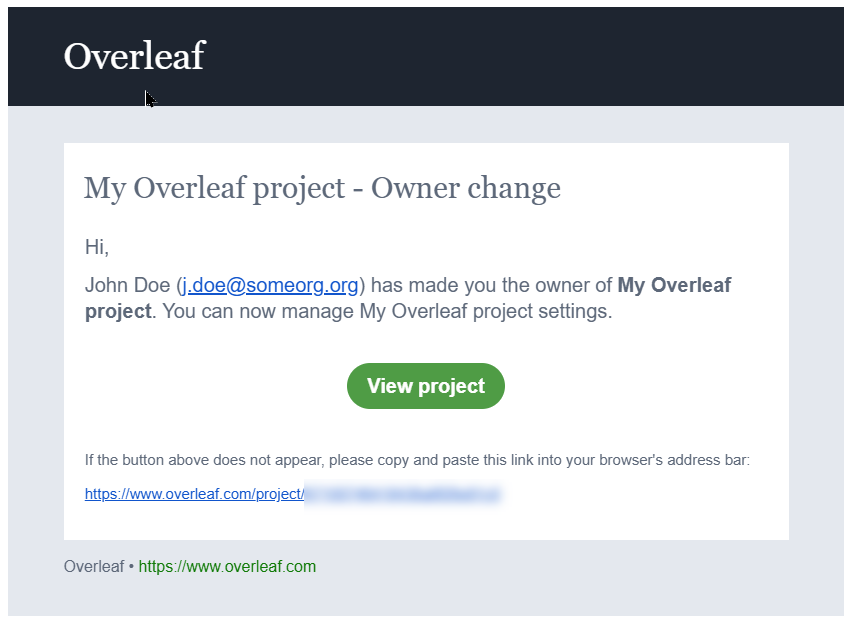
Will transferring project ownership affect collaborator access?
This depends on which Overleaf plan(s) the previous and new project owners have. The table below explains possible scenarios:
| Previous owner’s subscription | New owner’s subscription | Changes for collaborators |
|---|---|---|
| Free | Free | No change—one edit access collaborator and unlimited view-only collaborators are allowed. |
| Standard or Group Standard | Free | The number of edit-access collaborators will decrease from 10 to 1. All collaborators will be made view-only and the new owner will be able to give only one collaborator edit access. |
| Professional, Group Professional, or Overleaf Commons (institutional access) | Free | The number of edit-access collaborators will decrease from Unlimited to one. All collaborators will be made view-only and the new owner will be able to give only one collaborator edit access. |
| Free | Standard or Group Standard | The number of edit-access collaborators will increase from 1 to 10. The new owner will be able to invite up to 10 collaborators with edit access. |
| Free | Professional, Group Professional, or Overleaf Commons (institutional access) | The number of edit-access collaborators will increase from one to Unlimited. The new owner will be able to add as many collaborators with edit access as they want. |
Project ownership transfer won’t transfer capabilities; e.g., if the original owner has premium features and the new owner doesn’t, they will not gain premium features for that project.
Regardless of this change of project ownership, the features you have access to depend on the plan the project’s current owner is part of. You can find a plan to suit you here
To learn more about sharing projects, visit Sharing a project.
Overleaf guides
- Overleaf user documentation
- Overleaf group administration
- Overleaf Commons administration
- Overleaf on-premises
LaTeX basics
- Creating your first LaTeX document
- Paragraphs and new lines
- Bold, italics and underlining
- Lists
- Errors
Mathematics
- Mathematical expressions
- Subscripts and superscripts
- Brackets and Parentheses
- Matrices
- Fractions and Binomials
- Aligning equations
- Operators
- Spacing in math mode
- Integrals, sums and limits
- Display style in math mode
- List of Greek letters and math symbols
- Mathematical fonts
- Using the Symbol Palette in Overleaf
Figures and tables
- Tables
- Positioning Images and Tables
- Lists of Tables and Figures
- Drawing Diagrams Directly in LaTeX
- TikZ package
Document structure
- Sections and chapters
- Table of contents
- Cross referencing sections, equations and floats
- Indices
- Glossaries
- Nomenclatures
- Management in a large project
- Multi-file LaTeX projects
- Hyperlinks
Formatting
- Lengths in LaTeX
- Headers and footers
- Page numbering
- Paragraph formatting
- Line breaks and blank spaces
- Text alignment
- Page size and margins
- Single sided and double sided documents
- Multiple columns
- Counters
- Code listing
- Code Highlighting with minted
- Using colours in LaTeX
- Footnotes
- Margin notes
References and citations
- Bibliography management with bibtex
- Bibliography management with natbib
- Bibliography management with biblatex
- Bibtex bibliography styles
- Natbib bibliography styles
- Natbib citation styles
- Biblatex bibliography styles
- Biblatex citation styles
Fonts
Presentations
Commands
Languages
- Multilingual typesetting on Overleaf using polyglossia and fontspec
- Multilingual typesetting on Overleaf using babel and fontspec
- International language support
- Quotations and quotation marks
- Arabic
- Chinese
- French
- German
- Greek
- Italian
- Japanese
- Korean
- Portuguese
- Russian
- Spanish
Field specific
- Theorems and proofs
- Chemistry formulae
- Feynman diagrams
- Molecular orbital diagrams
- Chess notation
- Knitting patterns
- CircuiTikz package
- Pgfplots package
- Typesetting exams in LaTeX
- Attribute Value Matrices
Class files
- Understanding packages and class files
- List of packages and class files
- Writing your own package
- Writing your own class