How to link Mendeley to your Overleaf account
Introduction
This article shows how to link Mendeley to your Overleaf account and use it to add references to your project.
Reference manager integration is a premium feature. Overleaf premium features are available to participants in Overleaf Commons, members of group subscriptions, and owners of individual subscriptions.
Note: If you don’t have a paid Overleaf subscription you can always export .bib data from Mendeley, or other reference manager software, and upload the resultant .bib file into your Overleaf project.
How to link Mendeley to your Overleaf account
- Select Account then Account Settings from the drop-down menu:
- Scroll down the list of account settings to the Reference Managers section, then select the Link for Mendeley Integration.
- If you are not logged into Mendeley, proceed to log in to complete the process of linking Mendeley to your Overleaf account. That’s all it takes!
- If you are logged into Mendeley you will be asked if you wish to proceed. Continue to complete the linking process.
- Upon successfully linking Mendeley, your Overleaf Account Settings will be updated to confirm your Mendeley account has been linked to your Overleaf account. Note that you can unlink your Mendeley account at any time.
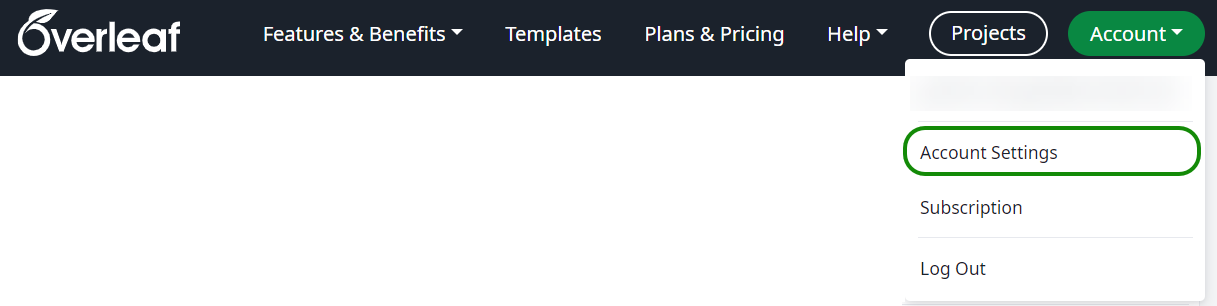
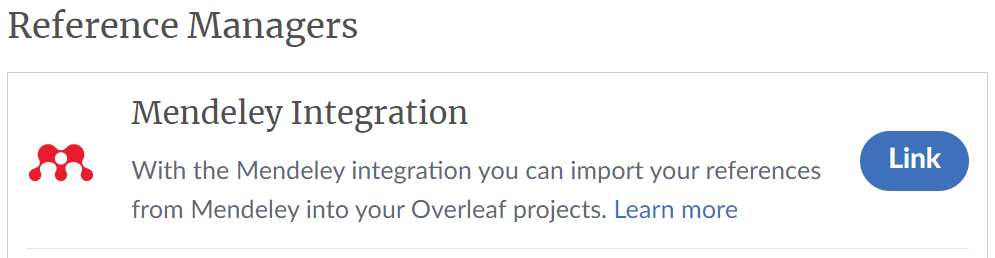
You will be prompted to log into your Mendeley account, if you have not already done so.
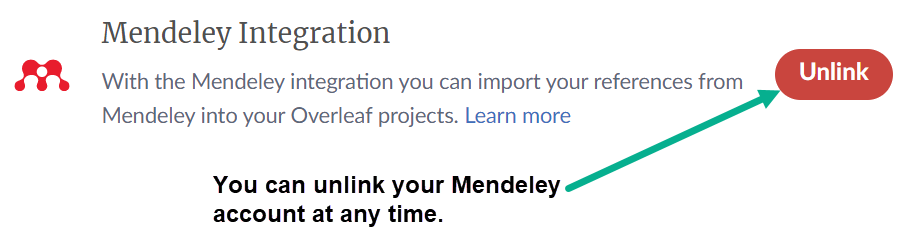
How to add references to your Overleaf project using Mendeley
After linking Mendeley to your Overleaf account, you can add references to your project in two ways.
- You can import the entire Mendeley library, or specific groups of references to create a read-only (non-editable)
.bibfile that can be synched with your Mendeley account. If you update reference data in Mendeley you can instruct Overleaf to update (refresh) the.bibfile to synch it with the changes made in Mendeley. Watch the video below for a demonstration of importing references from Mendeley. - You can import individual references from your Mendeley account by configuring advanced reference search to look for references in Mendeley. Any reference found in Mendeley and subsequently cited in your LaTeX document is automatically added to an editable
.bibfile contained in your Overleaf project. See Configuring advanced reference search to use Mendeley.
This article focuses on option 1, bulk import of references to create a non-editable .bib file. To learn about importing individual references into editable .bib files, see Configuring advanced reference search to use Mendeley.
Groups and folders
If you choose to import an entire .bib file from Mendeley, you can select either your entire Mendeley library or group. It is, however, not possible to import a .bib file that corresponds to a specific folder within a Mendeley library or group.
If you use advanced reference search, only references from your main Mendeley library can be found and imported. Group libraries are not currently searchable when building an editable .bib file with advanced reference search.
Importing Mendeley references into an Overleaf project
The following video shows how Overleaf’s Mendeley integration can be used to import a .bib file containing references from a Mendeley group. If you are using a Mendeley group, the method of importing an entire .bib file is the only option available, as these references cannot be imported individually using the advanced reference search feature.
Notes on Overleaf’s integration with reference managers
Overleaf’s integration with external reference managers relies on the features and data provided by each platform’s web-based API (Application Programming Interface). Currently, Overleaf cannot control or modify the output generated by those APIs, nor do we apply any conversions to the data received. The reference data in the .bib file added to your Overleaf project is a direct copy of what the API provides, incorporated “as provided” into the .bib file.
Citation keys
For a given set of references, the .bib data produced by a reference manager’s platform API may differ from the data produced by exporting those same references through other tools or services offered by that reference manager. This can cause issues if you switch between using web-based import via Overleaf’s integration and uploading .bib files manually exported from a reference manager’s equivalent desktop software or online libraries. For example, if you create a .bib file via Overleaf’s integration using Mendeley’s web API and subsequently replace it by uploading a .bib file created by manual export processes, you may need to check for variations in generated citation keys that cause previously-working citations to fail.
Updating project .bib files produced by reference managers
Reference managers, including Mendeley, offer two ways to create .bib files in your project.
- A bulk import of an entire reference library, or one of its reference groups.
- This method adds read-only (non-editable)
.bibfiles to your Overleaf project. Any changes or updates to the read-only.bibfiles must be made in the reference manager and transferred to Overleaf by selecting the Refresh button at the top of the file preview. Refreshing imported.bibfiles is demonstrated in the video above.
- This method adds read-only (non-editable)
- Importing individual references from a reference manager using advanced reference search.
- References added to a project
.bibfile using advanced reference search remain fully editable.
- References added to a project
Further reading
Overleaf guides
- Overleaf user documentation
- Overleaf group administration
- Overleaf Commons administration
- Overleaf on-premises
LaTeX basics
- Creating your first LaTeX document
- Paragraphs and new lines
- Bold, italics and underlining
- Lists
- Errors
Mathematics
- Mathematical expressions
- Subscripts and superscripts
- Brackets and Parentheses
- Matrices
- Fractions and Binomials
- Aligning equations
- Operators
- Spacing in math mode
- Integrals, sums and limits
- Display style in math mode
- List of Greek letters and math symbols
- Mathematical fonts
- Using the Symbol Palette in Overleaf
Figures and tables
- Tables
- Positioning Images and Tables
- Lists of Tables and Figures
- Drawing Diagrams Directly in LaTeX
- TikZ package
Document structure
- Sections and chapters
- Table of contents
- Cross referencing sections, equations and floats
- Indices
- Glossaries
- Nomenclatures
- Management in a large project
- Multi-file LaTeX projects
- Hyperlinks
Formatting
- Lengths in LaTeX
- Headers and footers
- Page numbering
- Paragraph formatting
- Line breaks and blank spaces
- Text alignment
- Page size and margins
- Single sided and double sided documents
- Multiple columns
- Counters
- Code listing
- Code Highlighting with minted
- Using colours in LaTeX
- Footnotes
- Margin notes
References and citations
- Bibliography management with bibtex
- Bibliography management with natbib
- Bibliography management with biblatex
- Bibtex bibliography styles
- Natbib bibliography styles
- Natbib citation styles
- Biblatex bibliography styles
- Biblatex citation styles
Fonts
Presentations
Commands
Languages
- Multilingual typesetting on Overleaf using polyglossia and fontspec
- Multilingual typesetting on Overleaf using babel and fontspec
- International language support
- Quotations and quotation marks
- Arabic
- Chinese
- French
- German
- Greek
- Italian
- Japanese
- Korean
- Portuguese
- Russian
- Spanish
Field specific
- Theorems and proofs
- Chemistry formulae
- Feynman diagrams
- Molecular orbital diagrams
- Chess notation
- Knitting patterns
- CircuiTikz package
- Pgfplots package
- Typesetting exams in LaTeX
- Attribute Value Matrices
Class files
- Understanding packages and class files
- List of packages and class files
- Writing your own package
- Writing your own class