Managing your Overleaf emails and login options
This page describes how to manage your Overleaf email addresses and login options. If you join a Professional group subscription, your Overleaf account may become managed by the subscription administrator. Overleaf managed accounts have restrictions that are described in our information for managed users.
If your Overleaf account is a managed account, you will not able to add or modify your account's email addresses and will also be restricted to specific login options. If your Overleaf account is not managed, it is important to keep your Overleaf emails up-to-date and to configure appropriate login options to ensure that you can access your Overleaf account.
Overleaf email addresses
This page explains why it is important to ensure all e-mail addresses associated with your Overleaf account are kept up-to-date. Your primary email address is an extremely important piece of information that you provide when registering for an Overleaf account but, for the reasons noted below, you are also encouraged to add one or more secondary email addresses to your Overleaf account. We explain why Overleaf asks you to provide email addresses, what they are used for and how to manage them via your Overleaf Account Settings page.
Your primary email address is important
The primary email address associated with your Overleaf account is important because:
- This is the email address you can use to log in with your Overleaf-specific password.
- This is the email address that your collaborators will see when you accept a sharing invitation or join a group subscription.
- This is the email address that will be sent security and collaboration notifications from Overleaf.
Ensuring that your primary email address is one that you can access and that can receive emails from Overleaf is an important part of keeping your account secure.
If you have an old or inaccessible email account as your primary email address, you risk losing access to your Overleaf account, or losing track of which Overleaf account you have saved important documents under.
While you can configure your account to allow login using institutional SSO, ORCID, or Google, only your primary email address can be used to log in using the "Log in with your email" option.
If you need to reset the Overleaf password associated with your primary email address, you can request that a password reset link be sent to your primary email address using the password reset request form.
Because the password reset link will be sent to your primary email address, it is important to ensure that your primary email address is one that you can access and that is able to receive emails from Overleaf.
Secondary email addresses are helpful
Adding one or more secondary email addresses to your Overleaf account is helpful for several reasons:
- If you lose access to your account and your primary email address, your secondary emails provide a way of verifying the ownership of your Overleaf account. Note that this is true only for secondary emails added after March 22nd, 2024.
- Adding secondary email addresses to your Overleaf account prevents you from accidentally creating additional Overleaf accounts using those emails.
- Secondary email addresses may allow you to enroll in an institutional Overleaf Commons subscription, or log in to your Overleaf account using institutional Single Sign On.
- If you are invited to collaborate on a project via a secondary email, you will be notified about this on your Projects dashboard.
Changing email addresses associated with your account
For Overleaf accounts that are not managed by an organization, you can add email addresses and change your primary email address in your user settings here.
To do this, you'll need to first add a new email address by clicking "Add another email".
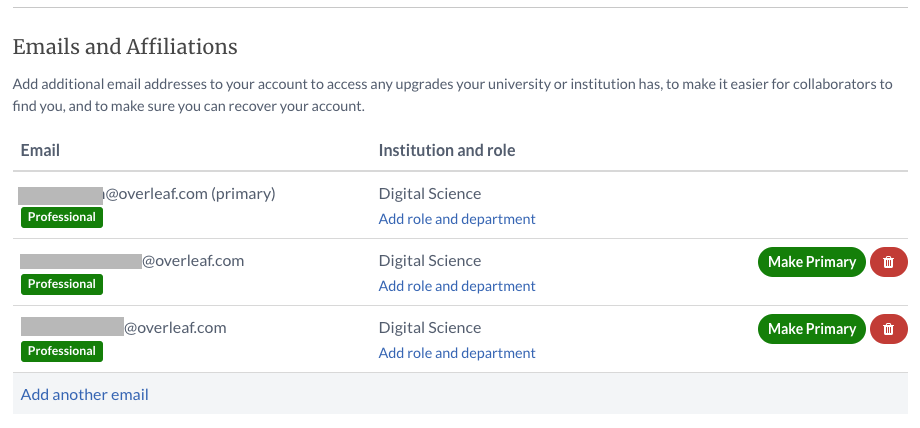
You can then provide your email address, optionally specifying the institution affiliated with that address if applicable.
![]()
For email addresses that are not associated with an institutional single sign-on, after clicking the Add new email button, please check your email Inbox for the confirmation message and follow the steps in it to confirm your address. (You may need to check in your Spam, "Updates" or "Promotions" mail folder for the email.) Email addresses that are associated with an institution that provides single sign-on will trigger a prompt to be shown to log in to the institutional SSO to confirm.
Note that you can only log in to your Overleaf account with an Overleaf-specific passwords with the primary email address. If you would like to change your login email address, make sure to click on the Make Primary button next to your chosen email address after adding it in Account Settings. Email addresses associated with an institutional single-sign on login option do not need to be set as the primary email address in order to log in with institutional single sign-on.
Overleaf Login Options
Overleaf provides several different ways for you to access your Overleaf account. This helps ensure that you can set up secure login options while ensuring that you do not lose access to your Overleaf projects.
Managed user accounts do not have the ability to set all the available login options.
Logging in with an email and password
Your Overleaf account's primary email address can be used to log in to your Overleaf account with an Overleaf-specific password.
You can log in with your primary email address and Overleaf-specific password from Overleaf's main login page.
If you need to set or reset your Overleaf-specific password, you can request that a password-reset link be emailed to your primary email address using Overleaf's password reset request form.
If you set an Overleaf-specific password, please ensure that it is a strong password that you have not used for any other service. Use of a password manager is recommended.
Logging in with institutional or organizational single sign-on (SSO)
If you are part of an institution or organization that has an Overleaf subscription that provides a single sign-on (SSO) option, you can link your SSO identity with your Overleaf account and use Overleaf's institutional login page to access your account.
Overleaf's institutional login documentation page describes how to enable and use this login option.
Logging in with a Google or ORCID account
You can set up a Google or ORCID based login at registration time, or set this up at any time by visiting your Account Settings page.
You can find options to link your Google and ORCID accounts to enable logging in through those services In the "Linked Accounts" section under "Integrations."
Logging in with the service formerly known as Twitter
Using a Twitter-based login to access your Overleaf account is no longer supported. If you have previously set up a Twitter-based login and can no longer access your Overleaf account, please get in touch with us using the form on our contact page or by email: support@overleaf.com.
Frequently Asked Questions
I see an error that says this email is already registered, what do I do?
If you see this message, the email that you are trying to add has already been added to a different Overleaf account. Users can sometimes create an additional account when quickly accepting an invitation to join a project or when signing in from a new location.
If you see this message, you should recover this other account by logging in using that email address. If you do not know the password for this other account, you can request that a password reset email be sent to that address using this form.
If you've created more than one Overleaf account, we suggest that you merge your accounts and add your email addresses to your merged account. Suggestions for merging Overleaf accounts can be found here.
I can't log in with my login method any longer, what can I do?
If you registered with your institutional single sign-on (SSO) identity, your Google account, ORCID, or Twitter, you can set an Overleaf-specific password and log in with your primary email and password at any time.
If you need to set or reset your Overleaf-specific password, you can request that a password-reset link be emailed to your primary email address using Overleaf's password reset request form.
I forgot my password and I cannot access my primary email, how can I access my Overleaf account?
If you cannot access your Overleaf account and no longer have access to your primary email, please get in touch with Overleaf Support. You can also reach us via the form on our contact page or by email: support@overleaf.com.
Learn more
Overleaf guides
- Creating a document in Overleaf
- Uploading a project
- Copying a project
- Creating a project from a template
- Using the Overleaf project menu
- Including images in Overleaf
- Exporting your work from Overleaf
- Working offline in Overleaf
- Using Track Changes in Overleaf
- Using bibliographies in Overleaf
- Sharing your work with others
- Using the History feature
- Debugging Compilation timeout errors
- How-to guides
- Guide to Overleaf’s premium features
LaTeX Basics
- Creating your first LaTeX document
- Choosing a LaTeX Compiler
- Paragraphs and new lines
- Bold, italics and underlining
- Lists
- Errors
Mathematics
- Mathematical expressions
- Subscripts and superscripts
- Brackets and Parentheses
- Matrices
- Fractions and Binomials
- Aligning equations
- Operators
- Spacing in math mode
- Integrals, sums and limits
- Display style in math mode
- List of Greek letters and math symbols
- Mathematical fonts
- Using the Symbol Palette in Overleaf
Figures and tables
- Inserting Images
- Tables
- Positioning Images and Tables
- Lists of Tables and Figures
- Drawing Diagrams Directly in LaTeX
- TikZ package
References and Citations
- Bibliography management with bibtex
- Bibliography management with natbib
- Bibliography management with biblatex
- Bibtex bibliography styles
- Natbib bibliography styles
- Natbib citation styles
- Biblatex bibliography styles
- Biblatex citation styles
Languages
- Multilingual typesetting on Overleaf using polyglossia and fontspec
- Multilingual typesetting on Overleaf using babel and fontspec
- International language support
- Quotations and quotation marks
- Arabic
- Chinese
- French
- German
- Greek
- Italian
- Japanese
- Korean
- Portuguese
- Russian
- Spanish
Document structure
- Sections and chapters
- Table of contents
- Cross referencing sections, equations and floats
- Indices
- Glossaries
- Nomenclatures
- Management in a large project
- Multi-file LaTeX projects
- Hyperlinks
Formatting
- Lengths in LaTeX
- Headers and footers
- Page numbering
- Paragraph formatting
- Line breaks and blank spaces
- Text alignment
- Page size and margins
- Single sided and double sided documents
- Multiple columns
- Counters
- Code listing
- Code Highlighting with minted
- Using colours in LaTeX
- Footnotes
- Margin notes
Fonts
Presentations
Commands
Field specific
- Theorems and proofs
- Chemistry formulae
- Feynman diagrams
- Molecular orbital diagrams
- Chess notation
- Knitting patterns
- CircuiTikz package
- Pgfplots package
- Typesetting exams in LaTeX
- Knitr
- Attribute Value Matrices
Class files
- Understanding packages and class files
- List of packages and class files
- Writing your own package
- Writing your own class